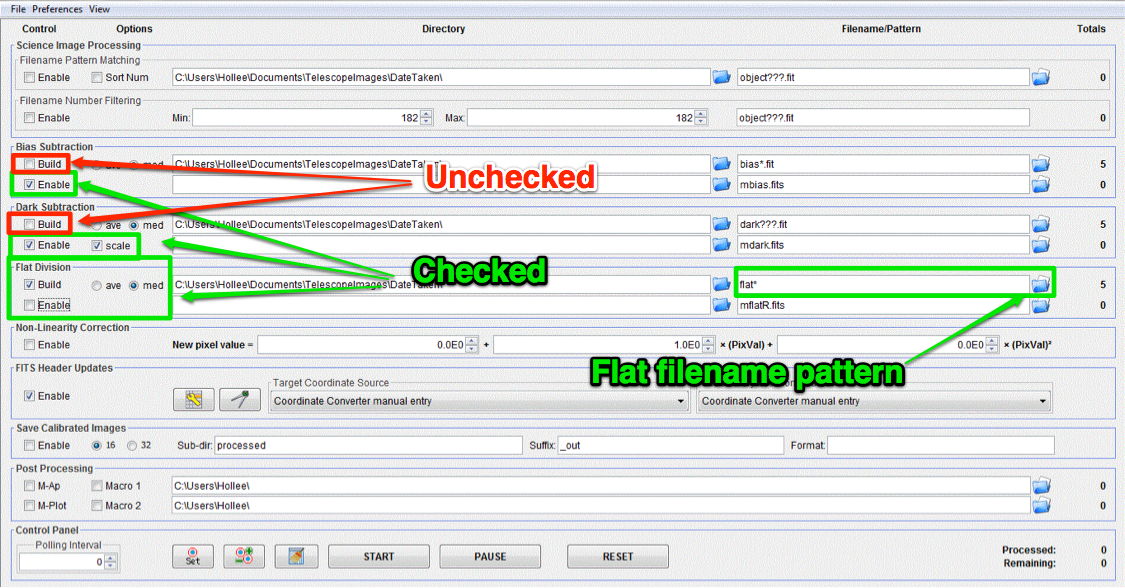5.5. Make master flat image¶
Todo
- Review the list of calibration files you made in Get organized before you get going. How many master flat images will you need to make? What filter(s)?
- What calibration frames will you need to make your master flat?
Change the settings in the “DP” window to match those below.
- Check only the following:
- Bias Subtraction -> Enable
- Dark Subtraction -> Enable
- Dark Subtraction -> Scale
- Flat Division -> Build
- Flat Division -> med
- Under the Preferences menu in the “CCD Data Processor” window, make sure “Remove gradient from calibrated raw flats when creating master flats” option is UNCHECKED.
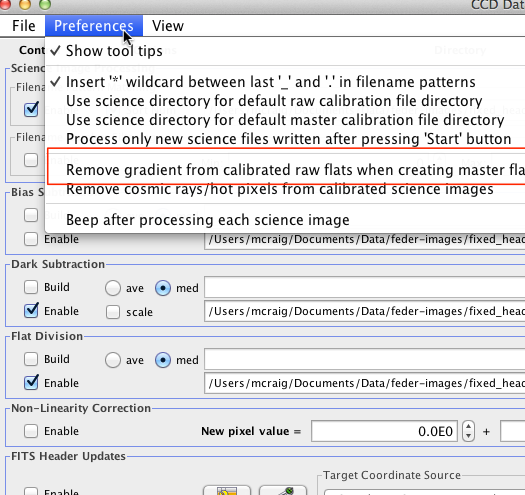
- Find and enter file pattern of flats; see instructions for master bias for tips.
- Make sure number in Totals next to Flat Division top row is equal to number of flats you have
- Make sure number in Totals next to Dark Subtraction second row is 1, and that you are using a master dark of the appropriate exposure.
- Choose a name to save flat
- Click start and watch for errors
Todo
How many flat frames should be included by the this automated tool for each of the master flats you need to create? Note: there is no fancy way to figure this out. Look at the file names.
Does the master flat image(s) that you produced look like a master flat should? By this point you should have some rough idea of what a master flat looks like and you should have notes on what the typical pixel value is in a flat frame. Check both of those things.
- Compare your master flat image(s) to the appropriate Reference master images to make sure they are really the same. Do that by loading both your master flat(s) and ours and using AstroImageJ to take the difference.
- NOTE: If there turn out to be tiny differences, they may appear to be more significant than they are when displayed, since AstroImageJ scales the image to the range of values in the image. A better test might be taking the RATIO of your flat versus the reference flat image if your flat and our reference flat are just offset from each other by a tiny but constant fraction.